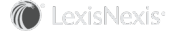Section Topics
Firm to Company Relationships
The Our Firm tab of the Relationships panel displays the firm to target company relationships. The tab shows the number of firm members with relationships in two views, a Summary View and a List View.
Summary View shows the number of contacts and the number of our firm contacts with relationships to the target company.
The firm relationships shown can be filtered using the filter dropdown. Select All or Partner. The panel defaults to All.
The firm to company relationships shows:
•People with Relationships– the number of firm contacts with relationships with the target company.
•Most Connected Firm Contact – the firm contact with the most relationships at the company. Clicking on the name opens the Relationship Details for that individual.
•Most Engaged Firm Contact with the Company – the firm contact with the strongest engagement score with the company as determined by an algorithm that uses a weighted calculation based on a sum of a firm contact’s bucketed score multiplied by the number of relationships with that score. Clicking on the name opens the Relationship Details for that individual.
•List of Practice Group Items - where each item represents a practice group having firm contacts with relationships at the target company. Each practice group item contains the number of firm contacts with relationships at the company, the total number of relationships for the practice group and an aggregate score, which is the sum of the scores for each of the relationships.
The Summary tab includes a bubble chart labeled Relationships by Practice Group. It shows which groups have relationships. When your company has InterAction IQ enabled, the larger the bubble, the stronger the relationships.
When your company has InterAction IQ enabled, the link for the person with the most connections directs the user to the Relationship Details for that person. The link for the person most engaged with the company directs the user to the Relationship Details for that person.
The List View provides those details in a list. In the List View, you can click on any row to view the Relationship Details for that person.